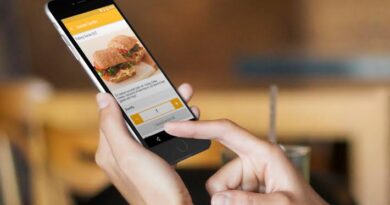5 of The Best Screen Recording Apps You Can Use On Your Computer
What do you do when you want to capture what’s on your computer screen and share it with others? No, you don’t take an actual camera and record or take pictures of the screen. A better approach would be to download a screen recording app for your computer.
You can use these screen recording apps to share gameplay with your friends or create software tutorials for your YouTube channel. The screen recording will be footage directly from your software interface that you can store on your computer. You can then upload the footage on social media or the cloud to share it with your friends, workmates, or study group.
However, with the myriads of screen recording apps available today, picking the right one can be a tad overwhelming. If this describes your predicament, here’s all the information you need to pick the right app for your bidding. Today’s post will highlight some of the best screen recording apps that should be on your download list.
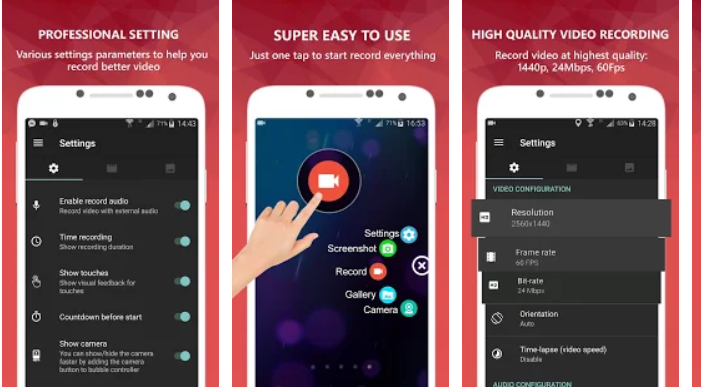
Bandicam (Free)
Bandicam for Windows is a free screen recording software by Bandicam. It’s a nifty app packed with tons of easy-to-use features for professional screen recording and editing. Some of these features include:
- Real-time drawing
- Real-time mic use
- Webcam overlay
- Screen selection
There’s also a feature for adding your own logo to the recording and managing a soundboard of different noises with your mouse. You can pick specifications for various devices and various recordings game types or game modes. This makes Bandicam great for streaming services like Twitch and the likes.
Bandicam is great for gamers because it has features that specifically apply to gamers. One of these features is an overlay specifically for first-person shooters. Bandicam could be the spice you need to take your gaming channel to the next level.
It’s worth noting that the free Bandicam version has an overt watermark that you can’t get rid of. If you don’t want this watermark, you’ll have to pay $40 for the app.
VLC Media Player
That’s right; you can use a VLC media player to record your screen. VLC stands for Videolan Client and is a preferred media player compatible with the major operating systems, Windows, Mac, and Linux. In its twenty years of operations, VLC boasts well over 3.5 billion downloads.
Apart from being a great software for watching movies, a VLC media player is also an excellent screen recorder. To record with VLC media player, you first have to click on view and then advance controls. After that, go to media and then click “open capture device.”
After clicking “open capture device,” a window pops up. On that window, find” desktop,” which will be right next to “capture mode,” then click play. The VLC Media Player window will start displaying your desktop, and all you have to do now is click record.
ScreenRec
ScreenRec may not be the most creative of names, but it gets the job done. ScreenRec is geared towards a more business-oriented audience and isn’t ideal for gamers or personal use. ScreenRec takes recordings of your screen and uploads them to a cloud account with encryption protection.
The interface is well structured and organized for a seamless user experience. ScreenRec doesn’t boast a lot of features because it’s business-centric, but it has the basic stuff on lock. It’s excellent for tutorials, business presentations, and training videos.
The app has a comprehensive file management system that stores videos systematically as you record them. It also has administrator tracking capabilities that allow the administrator to see who uploaded and watched the system’s available videos.
ScreenRec is free but only comes with 2GB available cloud storage space. You’ll have to pay for anything above 2GB. Another downside to ScreenRec is that you have to contact customer care whenever you need to delete a video, which is quite inconvenient.
The app is available for Windows, Apple, and Linux. Although it’s free, remember you have to pay for extra cloud storage.
Flashback Express
Are you a beginner in screen recording and don’t know your way around screen recording software? Then Flashback express is just what the doctor ordered.
Flashback Express is a screen recorder app exclusively from windows. Flashback offers simple, easy-to-use tools for your screen recording. If you want to start a new gaming YouTube channel, it’s best to start with Flashback before progressing to the more complicated screen recorders.
You can make use of the gaming-specific setting to create incredible gameplay videos. The app allows you to record from your webcam while recording from your computer screen. You can also add text or images into the video to spice it up a bit.
Flashback Express is free to download and has no extra gimmicks that you have to pay for. If you can’t spend a dime on a screen recorder, go for Flashback Express.
QuickTime Player
If you own any Apple device, you can use QuickTime player to screen record it. That’s right, even on your iPhone or iPad.
QuickTime player lets you record all or part of your Mac’s screen. To record with QuickTime, press command, shift, and 5, which opens screenshot. A control bar will appear at the bottom where you can grab or all or part of the screen.
Click on the highlighted section of the screen and click record to start recording. You can resize the highlighted section if you want to record other parts of your screen. To stop recording, just click the stop button on the control bar.
One issue with QuickTime is that it doesn’t record internal audio from the computer. If you want Mac screen record with audio, you’ll have to download other third-party apps. Other than the audio issue, QuickTime Player does a pretty good job at screen recording.
The Best Screen Recording Apps at Your Disposal
The above information should have you make a well-informed decision if you ever need a screen recording app. Don’t be afraid to spend a little on a quality screen recording app. Before downloading any screen recorder, make sure it’s compatible with your operating system.
For more informative content, please keep checking our website.