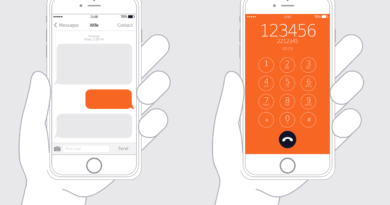How to Use WhatsApp Web
Simple guide to register WhatsApp on your computer and use it in browsers like Chrome
WhatsApp , one of the most popular messaging applications in the world, offers two options for using it on your computer: WhatsApp Web and WhatsApp Desktop .
These alternatives are ideal for facilitating communication during work or even for those who like to browse or play games while chatting. If you still don’t know about these solutions or you’re tired of depending on your cell phone all the time, check out this guide to learn how to use WhatsApp on PC.
Options for using WhatsApp on PC
Check out how to do it below:
- WhatsApp Web: Access web.whatsapp.com directly from your browser (Chrome, Microsoft Edge, Firefox or Safari). Or download the desktop app from whatsapp.com/download and click “Download for Windows or Mac” to get the app.
- Open WhatsApp on your mobile phone and tap the menu icon (three dots or lines) in the top right corner.
- Select the “WhatsApp Web” or “WhatsApp Desktop” option depending on the version you are using.
- Tap ” Scan QR Code ” and point your phone’s camera at the QR code displayed on your computer screen.
- Wait until the QR code is scanned and authentication is complete.
- You are now connected to WhatsApp on your PC.
How WhatsApp Web and Desktop works
It is important to note that both WhatsApp Web and WhatsApp Desktop depend on the cell phone being connected to the internet.
Unlike applications like Telegram, which store images in the cloud and synchronize with devices linked to the account, WhatsApp stores messages on the phone and mirrors them on WhatsApp Web or Desktop.
In this way, for both applications to work correctly, your cell phone must be connected to the internet, regardless of whether it is on the same Wi-Fi network as your computer or not.
However, WhatsApp is testing, in a beta version, the login feature on multiple devices, which will allow you to use WhatsApp Web or Desktop without the need for your cell phone to be connected. Stay tuned for app updates to learn more about this new feature.