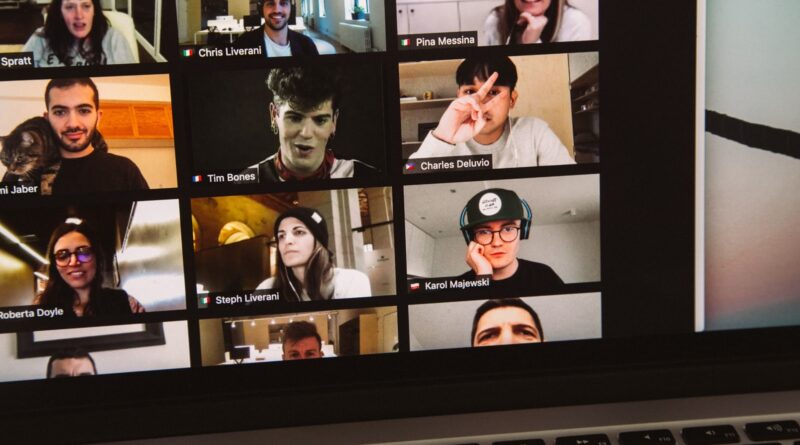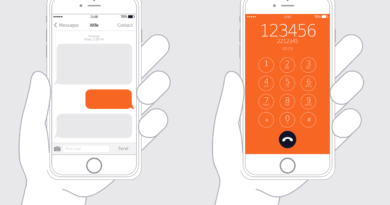How to Professionally Use Zoom
We’re all relatively new to Zoom, or at least most of us are. The video conferencing app has become wildly popular in the year of the coronavirus. It’s helped connect friends and families, colleagues and clients. Amazingly though, the app has been going for over nine years. Prior to the pandemic, it was one service amongst many. Now it’s become the go-to app for online communication. You don’t chat: you Zoom!
However, with everyone jumping aboard the bandwagon recently, few know all the tips and tricks of the software. Yet there are a few, the Zoom masters, the wizards and pros, who know the ins and outs. From keyboard shortcuts to tools for meetings, they know how to get the best out of the software. Well, there’s no more secrets. In this article, we’ll spill the beans on all the best tips for using Zoom like a professional.
Use a virtual background
Do you dream of sitting on the beach? Perhaps you miss your old, modern office? Or want to head off into the rolling hills. Well, you can, virtually at least. With a virtual background, your home office will be transformed into the backdrop of your choice. So, don’t settle for a plain old colour, use a virtual background. There are tons of guides for managing office background for zoom by Hello Backgrounds. Head over to their website for more details. Plus, you’ll be able to peruse their stunning selection of backgrounds.
Turn your camera off / Mute your audio
Have you joined a meeting, only to unintentionally find your camera turn on? It’s a little embarrassing. Well, there’s a simple reason why it keeps happening. Your camera is set to turn on automatically; the same can be true for your microphone.
Setting them to stay switched off automatically is easy. Go to Settings, then either Audio or Video. Next, select ‘Mute microphone when joining a meeting’ or ‘Turn off my video when joining a meeting’.
You’ll no longer have to worry about colleagues overhearing your conversations or seeing your bedhead.
Memorise the shortcuts
We all remember the classic shortcuts Ctrl+C or Ctrl+Alt+Delete. Well, what’s true for most software is also true for Zoom. There are tons of hotkeys and keyboard shortcuts to explore. It will speed up your work and make you look like a pro. Dive into this full list.
Our favourite shortcut is the biggest button on your keyboard: the space bar. Hit it when you’re in a Zoom meeting, and you’ll switch between mute and unmute. It’s super handy for when you need to talk. Don’t go scrambling with your mouse for the mute button. Use this shortcut and save yourself the hassle.
Share your screen
One of the handiest aspects of Zoom is the ability to share your screen. At the basic level, you’ll be able to go through your PowerPoint presentation. However, to work like a pro, let your imagination go wild. You can talk through your latest work, or show videos that pertain to critical concepts. Plus, you no longer need to shoulder the burden of presenting alone; with screen sharing it’s easy to switch between presenters, allowing for fluid transitions during a presentation.
Beautify yourself
Working from home, we don’t all look our best. At least, not all of the time. Part of the benefits of not working in an office is not having to stress about your appearance. Plus, with a camera pushed into our faces, it’s easy to get a little self-conscious.
Thankfully Zoom thought of that. Head into Video Settings, then My Video. They’ll be a little box next to ‘Touch up my appearance’. Click it, and all your worries can end. This handy little feature smooths out your wrinkles, blurs any imperfections, leaving your blemish-free. So, don’t spend hours applying make-up, when with a click of a button you can look your best.
Record the meeting
Priorly, missing a meeting was more than a nuisance. Points would be covered, conversations had. When you ask your colleagues to relay back what was said, you struggle to understand the discussion. Even the meeting minutes are as clear as mud.
Then Zoom came along. One of the wonders of virtual meetings is the ability to record every second. Then, anybody unable to attend can watch it back at their pleasure. It’s also a useful record for future reference. Plus, if you’re running a training session, save the video and use it as a training resource. That way, you don’t need to run the same session twice.