How To Free Up Space On Android Phone
Mobile phones mostly have limited storage space, in some cases, you can use a microSD card to add extra megabytes of space, but many modern smartphones no longer allow memory expansion. It is also important to remember the real space we have, 8GB is never 8GB, nor 16 is really 16, it is always a little less, and the operating system occupies a portion.
That is why it is important that when you buy one, it has enough capacity depending on the use we are going to give it. We can always use cloud storage as an alternative, but for that, we depend entirely on an Internet connection, which can be a problem sometimes. If your phone is running out of space, you can try several methods to clean and eliminate unnecessary. We tell you some ways to do it.
Free Up Space on Android Phone: using an application
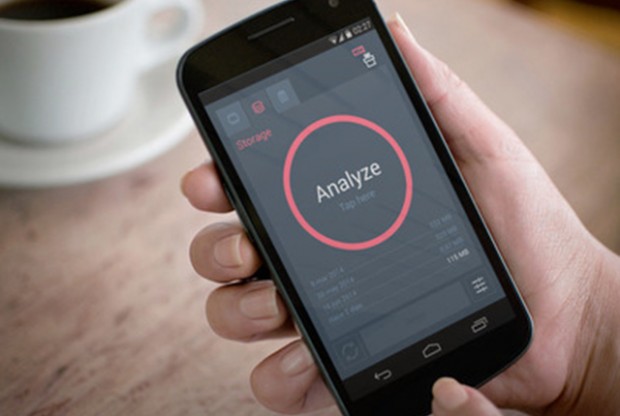
There are Android applications for virtually everything you need, so we can use one that allows you to analyze the memory of your device, and also free up space without the user having to do much. Some very good are:
Clean Master: This app has almost 5 stars thanks to more than 11 million users who have rated it; It really is very good, delete applications that you no longer use, search for residual files, empty the cache and temporary files. It also has antivirus and a memory optimizer in case you need it.
The Cleaner: This is my favourite application of this type, it is a two in one to clean your memory, both storage and RAM. It has a very nice interface and is super simple to use. In addition, it also analyzes the applications you have installed and allows you to empty the cache of each app individually. It is fast and efficient.
CCleaner: the same application that is already legendary among Windows users, has some time available for Android. It is a perfect, fast and simple cleaner. It lets you free up RAM and storage space, empty temporary files, application cache, and also offers system information.
The painful method: by hand
If you don’t want to install any application, you can always check your Android settings to see what you can optimize.
Moving applications to the SD card (if it exists): Although this happens by default in new versions of Android, some applications do not move and must be done manually. Go to Settings> Storage> Applications, and from the list of apps, you can check which ones have been moved to the SD card.
Clearing the cache: following the same steps just mentioned, clearing the cache of each application, this does not affect your saved data, only next time it will take a little longer to open. You can also delete the data, but this will eliminate all the specific settings of that app, including your login data.
Uninstall applications: Check out the list of applications and see which ones you are not using or use very little. Then go back to the list of applications in the previous steps and uninstall the ones you don’t need anymore.
Delete multimedia files: on smartphones, we save photos and videos and these usually take a lot of space, especially if they have a high resolution. You can take out all, or at least most, and store them in the cloud, on a computer, or on a portable hard drive. To upload to the cloud you can use applications such as Dropbox or Copy that upload everything automatically, and if you want to move data to a physical disk, it is a matter of connecting the phone through the USB cable or using tools such as Pushbullet or AirDroid.
