How Can I Recover Deleted PowerPoint Presentations? Find Out Here!
Being one of the most resourceful and popular presentation tools out there, PowerPoint certainly needs no introduction. Sadly, there are times when we end up losing our PowerPoint files due to accidental deletion (or any other reason). Therefore, if you have also lost your important data and would like to recover deleted PowerPoint files, then you have come to the right place. In this post, I will make you familiar with the overall working of the most reliable PowerPoint recovery tool in detail.
Part 1: Possible Reasons for Losing your PowerPoint Files
While PowerPoint is an extremely resourceful tool developed by Microsoft, it can encounter some unwanted issues as follows:
- The PowerPoint file might be deleted or moved anywhere else by mistake.
- The directory or volume where the PPT is stored could be formatted.
- The PowerPoint application (or any other tool) could have corrupted your document.
- The PPT file could be missing, corrupt, or unavailable due to any other reason.
- The data in your PowerPoint document could be overwritten by something else.
- Any other malicious entity could have made your PowerPoint file corrupt or unavailable.
Part 2: How to Recover PowerPoint Files with Some Smart Ways?
Ideally, you can recover deleted PowerPoint files by using a recovery tool or by implementing some smart solutions. Before you try a dedicated PowerPoint recovery tool, you can quickly go through these options instead.
Tip 1: Check the Recycle Bin/Trash Folder
You might already know that when we delete something from our computer, it is moved to the Recycle Bin (or Trash)temporarily. Therefore, before you take any drastic measures, make sure that you check the Recycle Bin on your computer.
If you find your lost PowerPoint file here, then just select it, right-click, and choose to “Restore” it to its original location.
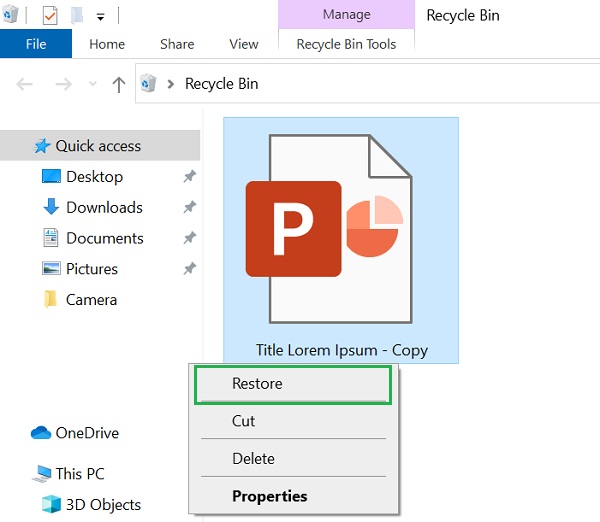
Tip 2: Restore an Unsaved PowerPoint Presentation
Did you forget to save your PowerPoint file due to any reason and now can’t seem to get it back? The good news is that MS Office has an auto-save option that can help you recover your PowerPoint file.
If you also want to recover a deleted PowerPoint document, then just launch MS PowerPoint on your computer. Now, go to its main Navigation Menu > Open and click on the “Recover Unsaved Presentations” from the bottom.
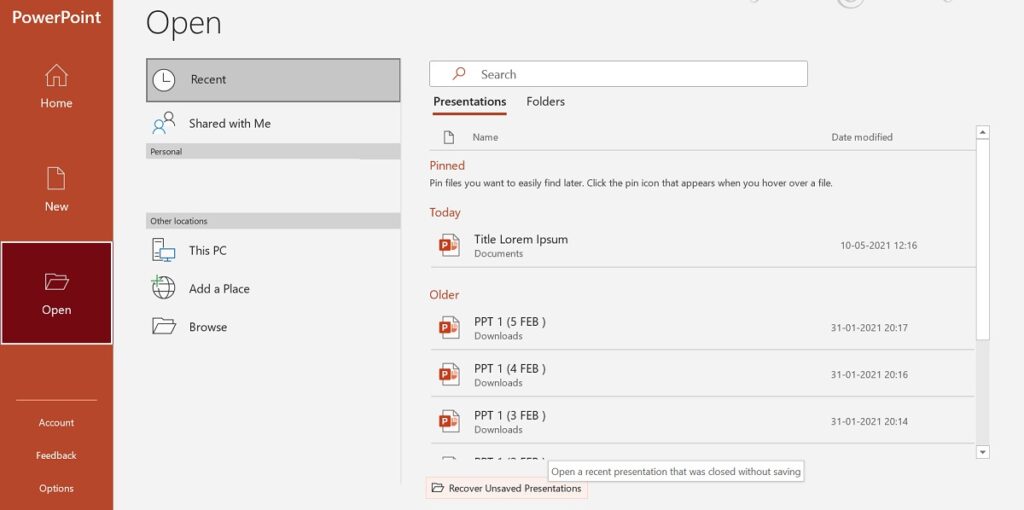
This will automatically open the folder where PowerPoint saves your documents, letting you select and recover your PowerPoint file.
Tip 3: Recover Deleted PowerPoint Files from their Version History
In case if you have lost your data due to the overwriting of your PowerPoint document, then you can try this approach. By default, MS Office maintains dedicated versions of your PPT files that can help you recover deleted PowerPoint content.
For this, you just have to open the new (or any available) version of the PowerPoint document. Now, go to its Menu > Info section from the sidebar. Here, you can go to the “Version History” feature and simply load an existing version of the document on MS PowerPoint.
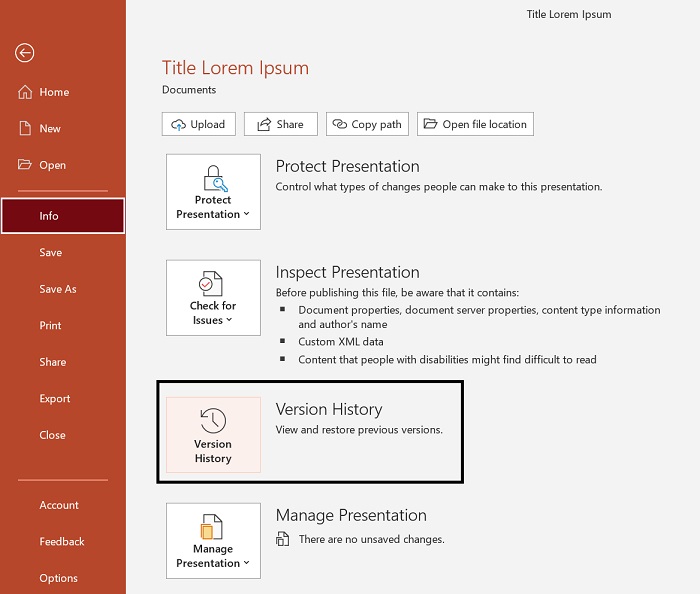
Part 3: Recoverit Data Recovery: The Best PowerPoint Recovery Tool
If you still can’t recover deleted PowerPoint documents, then you can consider using a dedicated recovery application. For instance, I would recommend using Recoverit Data Recovery, which is considered the best PowerPoint Recovery Tool for Windows and Mac.
- Following a simple click-through process, Recoverit will let you get back your lost documents (such as PPT or PPTx PowerPoint files).
- Users can simply select a particular location to scan or recover data from the entire disc/partition as well.
- There is also a provision to preview your recovered PowerPoint documents and recover them to any desired location.
- You can also filter the recovered documents on Recoverit based on different parameters (like file size or type).
- Not only is Recoverit Data Recovery extremely easy to use but it also has one of the highest recovery rates in the industry.
If you also want to take the assistance of Recoverit PowerPoint Recovery Tool to recover your deleted PowerPoint documents, then follow these steps:
Step 1: Select a Location to Scan your Deleted PowerPoint Files
To start with, you can just launch Recoverit Data Recovery on your Windows or Mac system and select a location to scan. You can pick any external source, available partition, or browse to a specific folder to save your time.

Step 2: Wait as Recoverit Data Recovery would Extract your Files
Once you select the desired location, just start the recovery process, and wait as Recoverit PowerPoint Recovery Tool would extract your data. Although you can view the progress from an on-screen indicator, you can pause or stop the process from here.

Step 3: Preview your Recovered PowerPoint Files and Recover Them
That’s it! After the recovery process is completed, you can use the inbuilt search option or the available filters to look for your recovered PowerPoint files. You can filter results based on the file type, size, last modified date, and other parameters.

Besides that, you can also get a preview of the recovered PowerPoint documents on the native interface of Recoverit. Users can preview their extracted data on Recoverit Data Recovery for free and can get its premium version to save their files. In the end, you can just select the PowerPoint files of your choice and click on the “Recover” button.

As you would click on the “Recover” button, a browser window will be launched, letting you save the selected PowerPoint files to any desired location.

There you go! I’m sure that after reading this post, you would be able to recover deleted PowerPoint documents in every possible scenario. If the inbuilt options won’t help you recover PowerPoint files, then consider using a professional PowerPoint Recovery Tool like Recoverit Data Recovery. Freely available, it is a user-friendly data recovery tool that can help you get back your lost, deleted, and inaccessible files in different ways.


