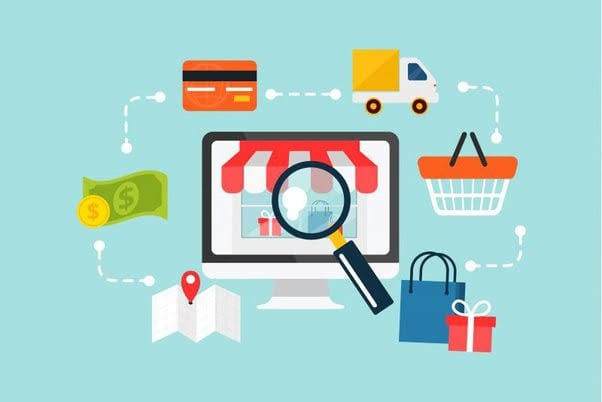Efficiently Adding Extra Fees to Magento 2 Orders and Checkout: A Step-by-Step Guide
Enhancing the functionality of your Magento 2 store to include extra fees at orders and checkout can significantly improve the management of additional costs such as handling, shipping, payment processing, or other surcharges. This guide will walk you through the steps required to implement these charges, ensuring a seamless integration into your Magento 2 platform.
Understanding the Types of Extra Fees
Before diving into the implementation, it’s essential to identify the types of extra fees you might need to add. These can range from payment fees, handling charges, surcharges for specific payment methods, to multi fees for additional services or gift wrapping. Recognizing the nature of these fees will help tailor the solution to your specific business needs.

Step 1: Determine Your Fee Requirements
Begin by outlining your extra fee requirements. Consider factors such as whether these fees will apply globally or to specific products, if they will vary by payment method, and how they should be displayed to the customer during checkout.
Step 2: Choose a Magento 2 Extension
Since Magento 2 does not support the addition of extra fees out of the box, leveraging a third-party extension is the most straightforward approach. Look for a “Magento 2 surcharge extension” or “Magento multi fees extension” in the Magento Marketplace. Key features to look for include:
- Customization options for different types of fees
- The ability to apply fees conditionally based on payment method, shipping method, or customer group
- Options for customer visibility and interaction during checkout
Step 3: Install and Configure the Extension
After selecting an appropriate extension, proceed with its installation. This process typically involves downloading the extension package, transferring it to your Magento server, and using the command line to install it. Once installed, navigate to the Magento 2 admin panel to configure the extension. Here, you’ll specify the conditions under which fees will be applied, the amount of the fees, and how they’re presented to customers.
Step 4: Customize Fee Labels and Descriptions
To ensure transparency and maintain customer trust, customize the labels and descriptions of your fees carefully. Clear, understandable descriptions will help customers know exactly what they’re being charged for, reducing the likelihood of cart abandonment.
Step 5: Testing Your Setup
Before going live, thoroughly test the extra fee functionality to ensure that fees are applied correctly under all relevant conditions. Check different payment methods, shipping options, and customer groups to ensure the fees appear as configured. Also, verify that the fees are properly added to the order total and reflected in the Magento backend.
Step 6: Monitor and Adjust as Necessary
After implementing the extra fees, monitor the impact on your sales and customer satisfaction. Be prepared to adjust the fee amounts, conditions under which they’re applied, or even the descriptions based on customer feedback and sales data.
Conclusion
Adding extra fees to your Magento 2 orders and checkout can be a smooth and efficient process with the right tools and approach. By choosing the appropriate extension, configuring it to match your business needs, and communicating charges transparently to your customers, you can effectively manage additional costs without compromising the shopping experience. Remember, ongoing monitoring and adjustments are key to maintaining balance between covering your costs and offering a competitive, customer-friendly checkout process.